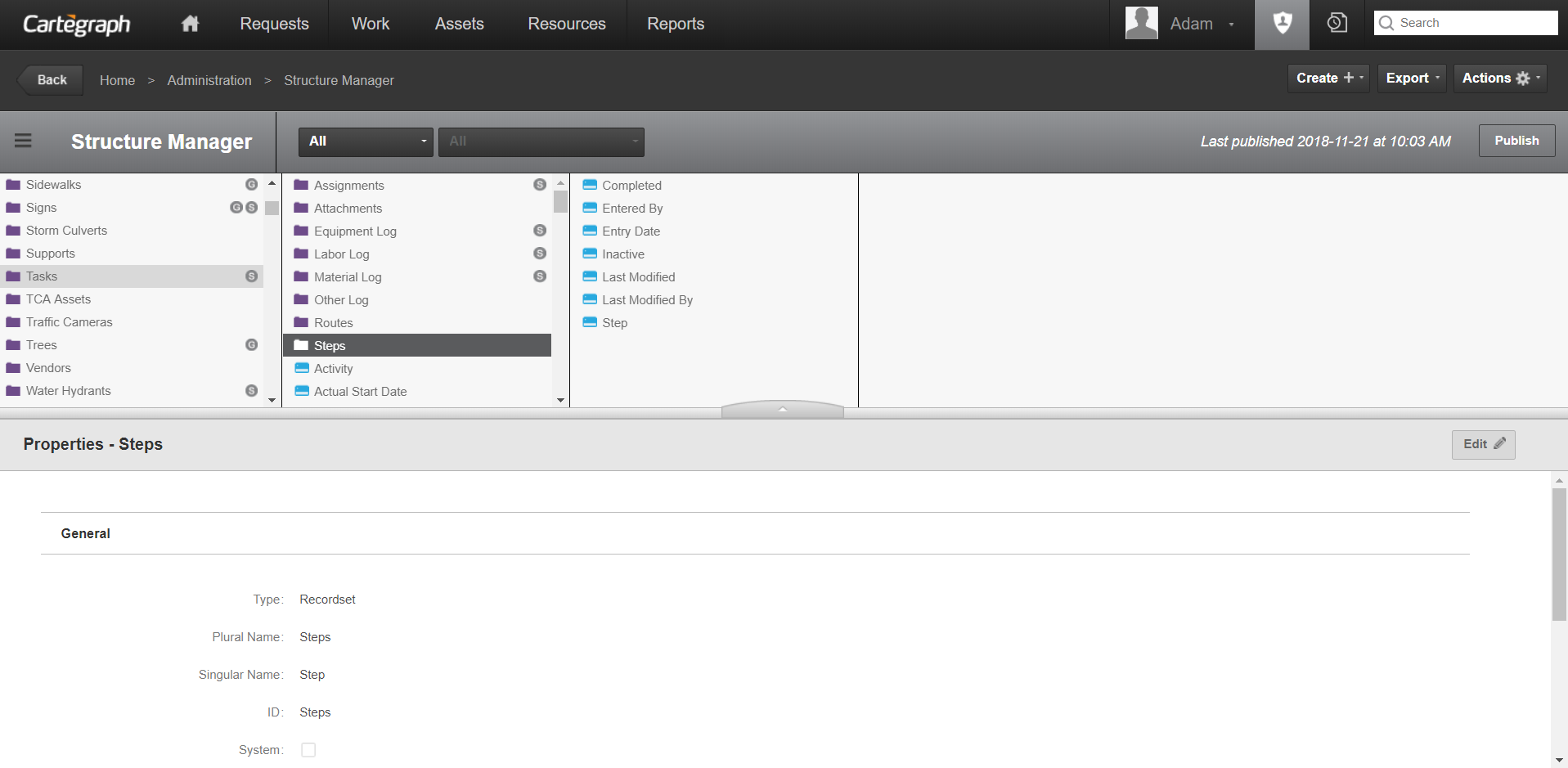
Every organization has different data needs. Structure Manager enables an organization to easily configure its Cartegraph database structure in ways that improve data integrity and boost workforce efficiency. To make changes, the system status must be Locked for Maintenance.
Fields
- A field is the smallest bit of information in your database. It contains one piece of information in a record. For example, Entry Date, ID, Cost, or Street.
- Add fields to your database to track information unique to your organization. Update properties of existing fields to match your data needs.
- Fields are added using Structure Manager.
- There are rules which prevent a field from being removed from the database.
- Fields marked with the System property cannot be deleted from the database.
- A field cannot be removed if it is the target of a lookup. The lookup field need to be removed before the field can be removed. For example, the City field in the Cities library is referenced from many asset recordsets. You cannot delete the City field in the Cities library unless all lookup references are removed first.
- A field cannot be removed if it is a lookup field associated to a relationship between recordsets. The relationship needs to be removed before the lookup field can be removed. For example, Facility Lighting has a Facility field which references the Facilities recordset. This lookup field is used to share Facility Lighting under Facilities. A relationship exists between Facilities and Facilities lighting. Before the Facility field on the Facility Lighting could be deleted, the shared recordset of Facility Lighting under Facilities would need to be removed first.
Field Size
You can select the size of the field for some field types. Possible values are Small, Medium, and Large. Below is a list of the field types and their available sizes. Fields are added using Structure Manager.
The following fields can be sized as Small, Medium, or Large. The default value is Medium.
Field size is determined when the field is added to the database but it can be adjusted for these field types.
- Currency
- Integer
- Number
- Quantity (applies to the amount part of the field)
- Text (unless field is marked as Unlimited Text)
Field size is automatically determined for the following field types:
- Attachment
- Date
- Date and Time
- Lookup
- Time
- Check box
- Text (when field is marked as Unlimited Text)
Field Validation Rules
Fields, whether stored in a recordset or a library, may be validated when information is entered. Validation means that the contents of the field are checked to ensure that they follow the rules defined by the Administrator. Validation rules help ensure that data is entered consistently.
Fields are added using Structure Manager. Field validation rules can be added to any existing field. If the rule is directed at the field you are adding, the field needs to be added before that rule can be established.
For example, you are adding a number field called Count and the numeric value cannot be greater than 10. The rule would be: ([Count] >10). Because the Count field name is part of the rule, the field needs to exist before the rule is added.
If a validation rule is entered then validation text is required.
Filter Syntax View
- Create filters by writing instead of selecting from an interface.
- Basic SQL (Structured Query Language) syntax knowledge is required to create an advanced filter.
- Prompts are not allowed in Syntax view. If you have a prompt in your Advanced filter, the Syntax view button is disabled.
- Once you place an advanced filter in Syntax view, you might only be able to view it in Syntax view.
- Click on the Advanced Filter dialog box to open the Syntax view.
Libraries
Libraries are database tables used to store information that is used repeatedly. This information is typically used by more than one recordset. Libraries are useful tools for ensuring data integrity.
Libraries are used in fields with a list for selecting data.
- Create a library in Structure Manager.
- Manage library values using the Library Manager in Cartegraph. Library field properties are the same as other field properties and are changed in the same way.
- Libraries are available on lookup fields.
- Some libraries may include start up data.
- Populate any library with data that matches your organization.
- Some libraries contain child data. Data for the parent library displays with the child data.
User Interface
- Analytics Dashboard
- Navigation Persistence
- Global Search
- Table of Contents/ Layers
- Map Tools
- Documents Attachments
- List View Data Export
- More Information…
Request Management
Work Management
- Work Orders
- Repeating Work Orders
- Tasks
- Activities
- Task Calendar
- Time Sheets
- Distribute Resources
- Task Triggers
- Preventative Maintenance
- More Information…
Asset Management & Analytics
Resource & Inventory Management
Report Management
Mobile Management
- Cartegraph for iPad and Cartegraph One Feature Comparison
- Cartegraph for iPad
- Cartegraph One
- More Information…
Workflow Management
System Management
- Structure Manager
- Library Manager
- Layout Manager
- Esri and Active Directory
- Security Role Administration
- System Licensing
- System Requirements
- More Information…
